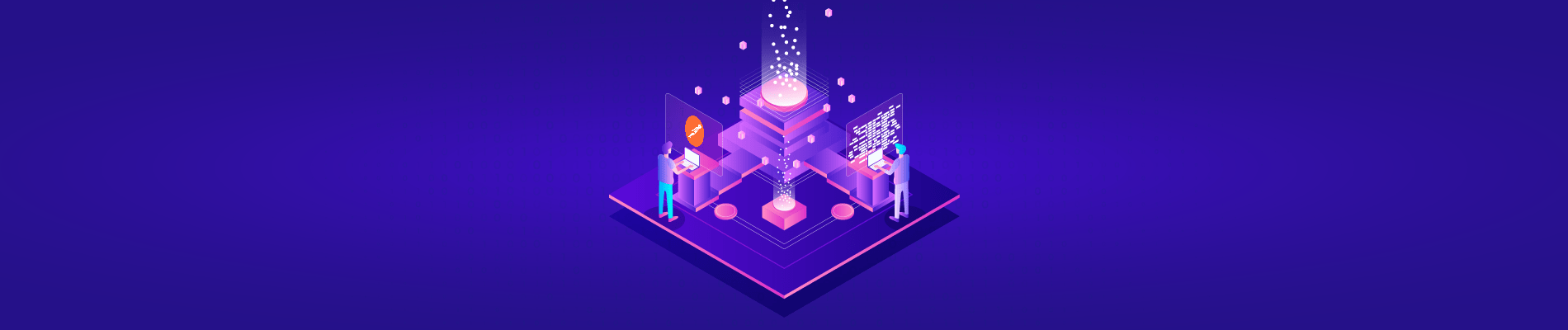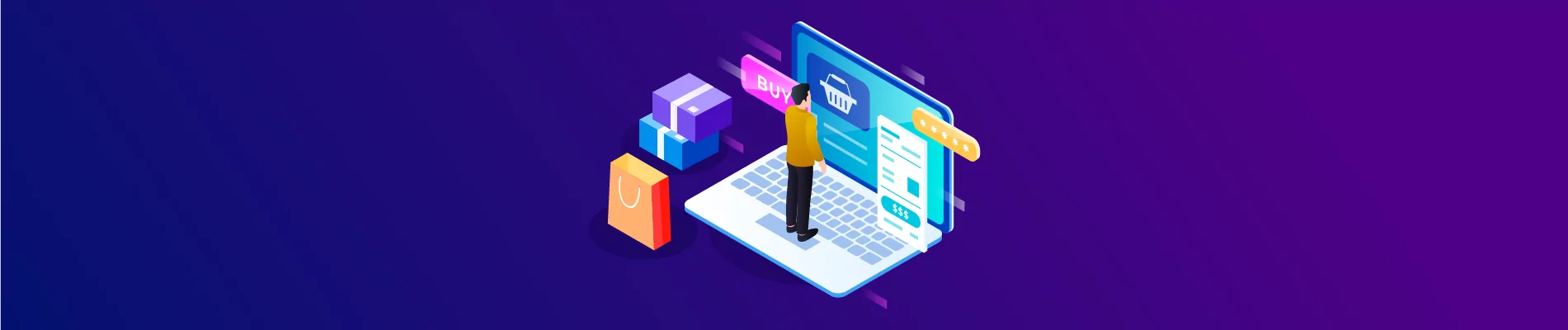In the previous Blog post, we just showed you how to create a new channel on BigCommerce, so in this blog post, we will show you how to update a channel using Postman. The process includes just two steps.
Table of Contents
Step 1: Check channels on BigCommerce Store
Before updating a channel for someone who did not create a Bigcommerce API account, remember to check the scopes on BigCommerce. Suppose you don’t know how to find the video How to create a BigCommerce API account in our BigCommerce API tutorials series.
Let’s look at the BigCommerce Store first to see which channels are existing.
- Firstly, go to the homepage
- Then, select channel Manager
- Lastly, check which channels are existing and which channel you want to update
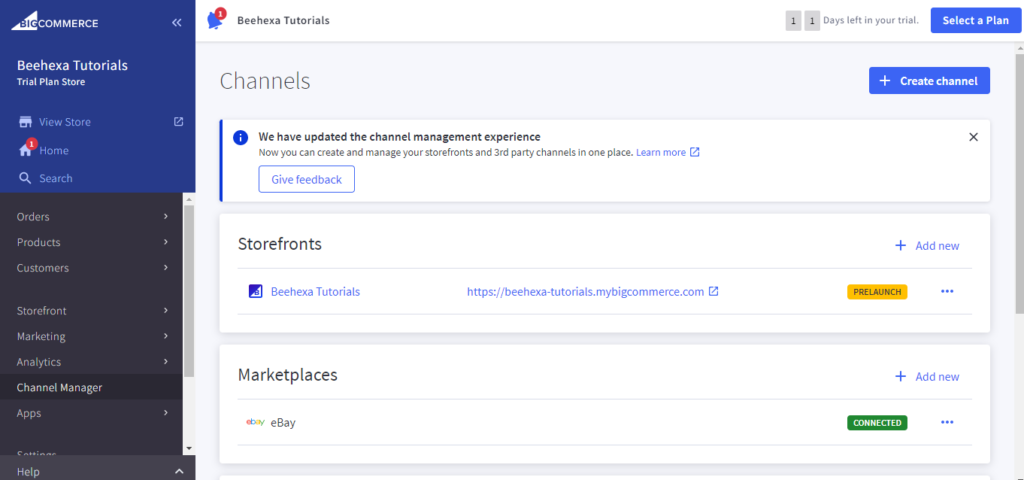
Step 2: Update a channel using Postman
Log in to your Postman and then open one of your workspaces
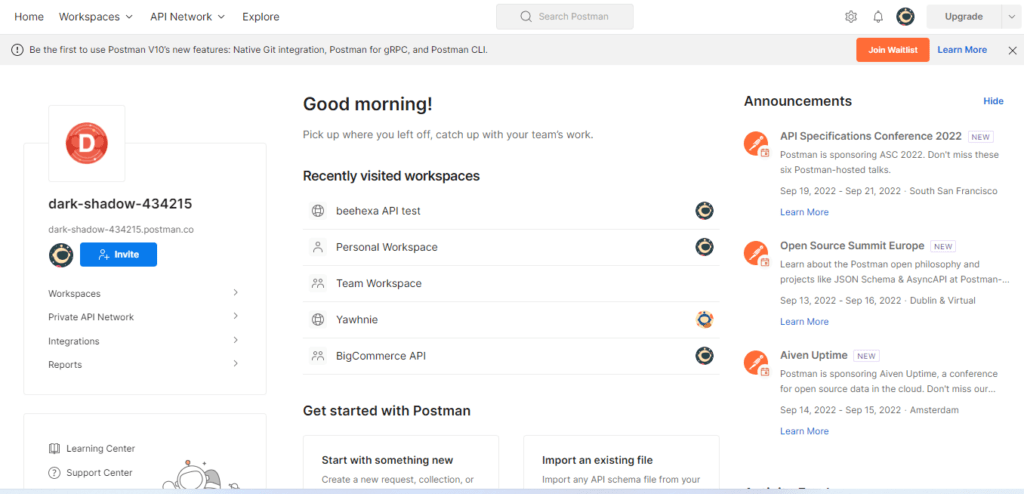
Now we are prepared to update a channel.
Firstly, select PUT and fill with this URL:
Secondly, replace {store_hash} with your store_hash generated on BigCommerce from the API path.
Continuously replace the channel ID with the ID you got when you update your channel.
If this is the first time you make a call in the Postman, you must generate API credentials, including Store Hash and access token from the BigCommerce Admin Account. You can read Blog How to create a BigCommerce API account on the Beehexa website.
1. In the Header section
You need to declare the information :
- Content-Type: application/JSON
- X-Auth-Token: Access token
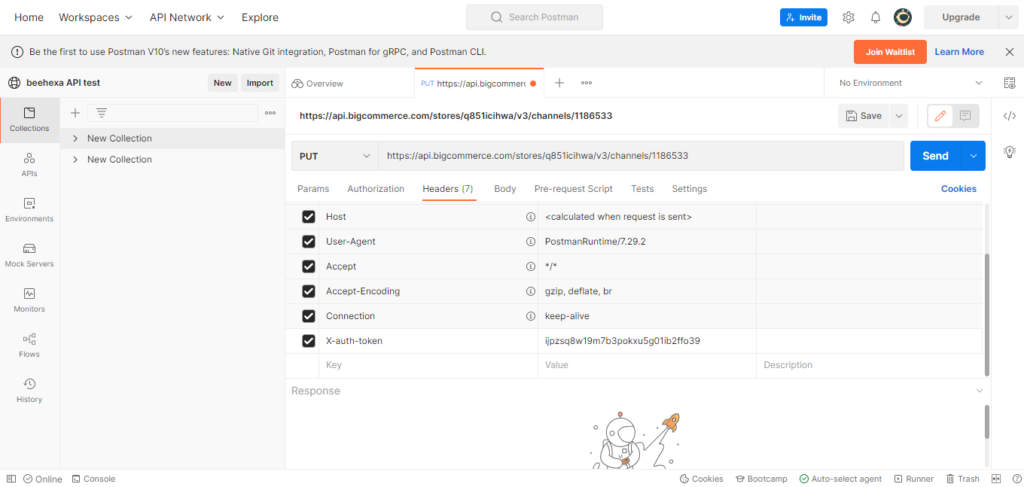
2. In the Body section
It is the most important step in the process of updating the channel
You need to click on the Body section, then tick on “raw” to fill in the data; remember to change the “text” to “JSON.”
The following fields can be updated for a channel:
- Name: Name of the channel as it will appear to merchants in the control panel.
- External_id: Associated ID within a system/platform outside of BC.
- Status: The status of the channel
- Is_listable_from_ui: Indicates if a channel can create listings from the BigCommerce UI. The default value for this field is based on the channel type and platform combination if not specified on create.
- Is_visible: indicates if a channel is visible within the BigCommerce merchant admin UI (control panel). If [FALSE], the channel will not show in Channel Manager nor any channels dropdown throughout the UI. The default value for this field is [TRUE] if not specified on create.
- Config_meta: Optional channel configuration object.
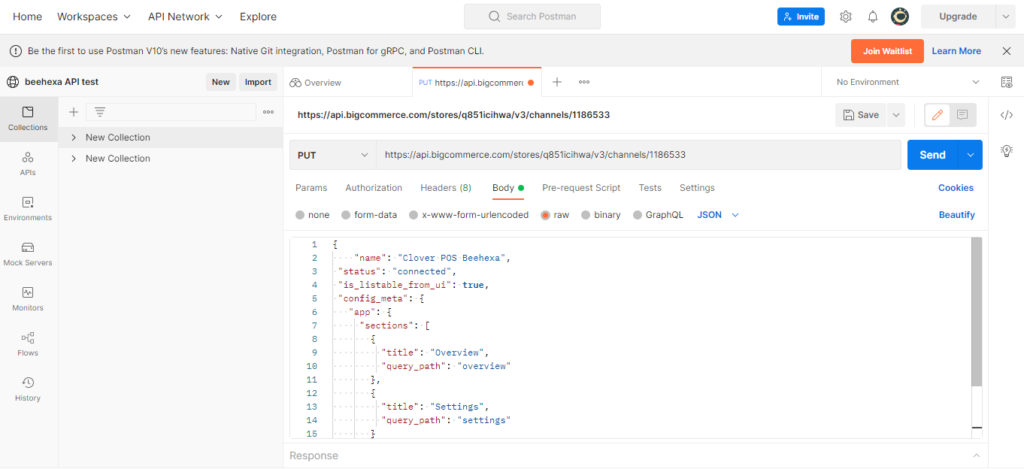
Note
- It is possible to make updates in parts. Most of the time, the API will not respond with an error if a field cannot be updated. When you receive a 200 response, you will see that the field(s) have not been updated.
- Platform and type cannot be updated after a channel is created. A channel’s platform and type cannot be changed once created.
- You cannot update deleted or terminated channels.
After that, I will show you our example below, and you can update your channel.
{
"name": "Clover POS Beehexa",
"status": "connected",
"is_listable_from_ui": true,
"config_meta": {
"app": {
"sections": [
{
"title": "Overview",
"query_path": "overview"
},
{
"title": "Settings",
"query_path": "settings"
}
]
}
}
}
Code language: JSON / JSON with Comments (json)To know more about the attributes to declare, follow BigCommerce Dev Center to learn more.
After filling in all the information to update the channel, click the send button to send the API request.
As a result, the API will return the data like this.
{
"data": {
"id": 1186533,
"name": "Clover POS Beehexa",
"platform": "clover",
"type": "pos",
"date_created": "2022-08-22T07:44:29Z",
"date_modified": "2022-08-24T07:53:23Z",
"external_id": "",
"icon_url": "https://s3.amazonaws.com/bc-channel-platform/channel-icons/clover.svg",
"is_listable_from_ui": true,
"is_enabled": true,
"is_visible": true,
"config_meta": {
"app": {
"sections": [
{
"title": "Overview",
"query_path": "overview"
},
{
"title": "Settings",
"query_path": "settings"
}
]
}
},
"status": "connected"
},
"meta": {}
}
Code language: JSON / JSON with Comments (json)The above are all steps to update a channel on BigCommerce with Postman. Please comment below or refer to our BigCommerce API documentation if you have any questions.
I hope you can update your Channel successfully!
In the video below, you will see these steps visually: