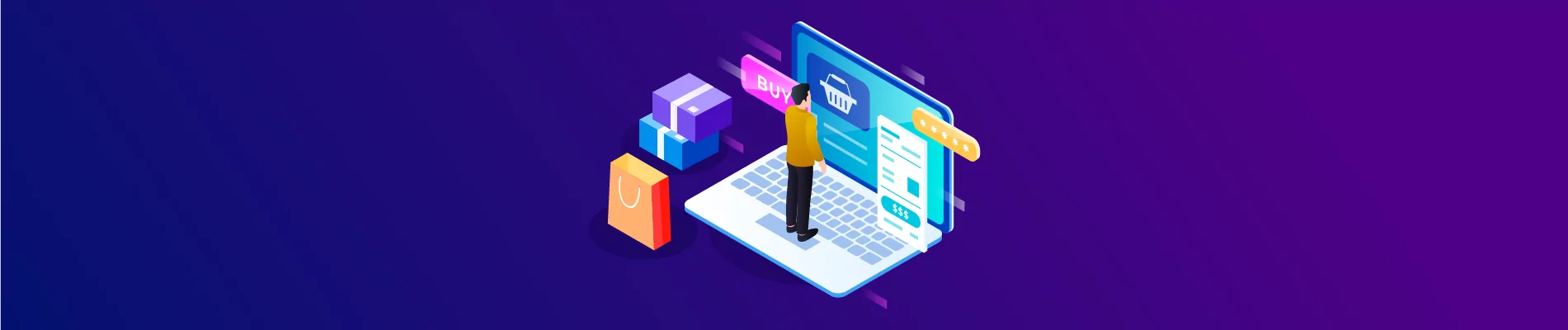Brands are signs that identify and distinguish products and goods on the market. An individual brand is a combination of intangible attributes of an item, including Name, image quality, … used in advertising. Beehexa will show you how to create, update and delete a brand on BigCommerce using BigCommerce API.
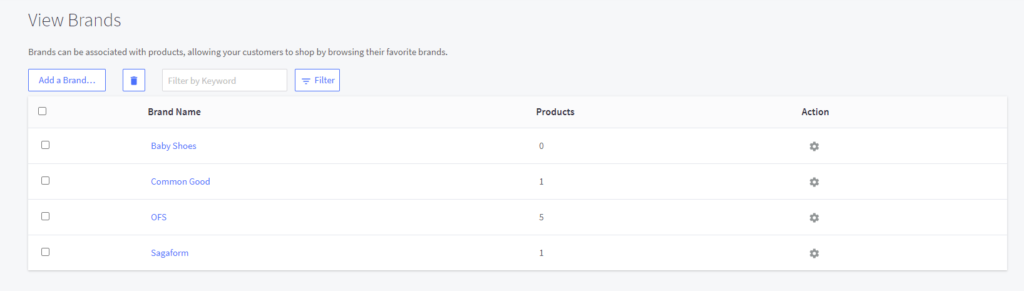
Table of Contents
I. BigCommerce API: Create a brand.
First of all, we need to check the BigCommerce store to see all the brands that are available right now.
As you can see, we don’t have any brand named Baby clothes on this list. Now We will create a “Baby Clothes” Brand in BigCommerce using Postman.
After checking out all the brands, log in Postman account and choose a workspace.
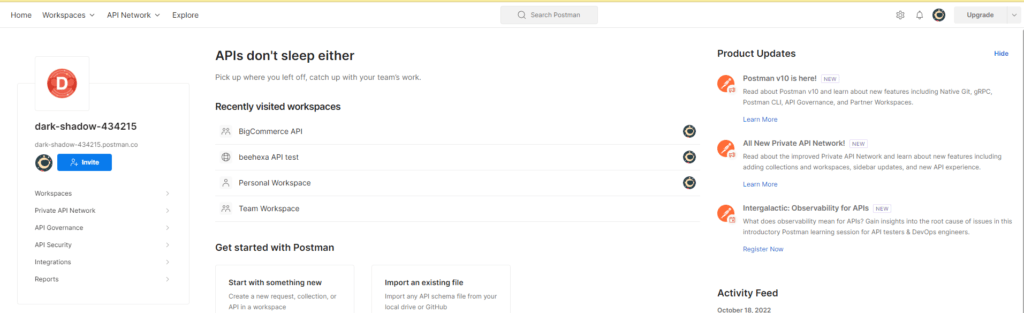
From now, we are ready to create a Brand using Postman.
Select POST and paste the URL:
https://api.bigcommerce.com/stores/{store_hash}/v3/catalog/brands
It would be best to replace {store_hash} with your store_hash generated on BigCommerce from the API path.
1. In the Header section.
You need to declare the information :
- Accept: application/json
- Content-Type: application/json
- X-Auth-Token: Access token
2. In the Body section
Now, click on “raw” to fill in the data and remember to change the “text” to “JSON.”
You have noticed that a Brand can be created with the Required Fields:
- Name: Name of the brand
For Example:
{
"name": "Baby Clothes",
"page_title": "Baby Clothes",
"meta_keywords": [
"modern, 100% cotton, Comfortable"
],
"meta_description": "Baby Clothes is a new brand.",
"search_keywords": "Baby, Infant, Clothes, Diaper",
"image_url": "https://i.etsystatic.com/9004865/r/il/bb6689/1546962127/il_fullxfull.1546962127_l49i.jpg",
"custom_url": {
"url": "/baby",
"is_customized": true
}
}
Code language: JSON / JSON with Comments (json)After that, click Send, and the API will return the data like this.
{
"data": {
"id": 40,
"name": "Baby Clothes",
"page_title": "Baby Clothes",
"meta_keywords": [
"modern",
" 100% cotton",
" Comfortable"
],
"meta_description": "Baby Clothes is a new brand.",
"image_url": "https://cdn11.bigcommerce.com/s-q4o54pykfw/product_images/b/apizoxaep__93505.jpg",
"search_keywords": "Baby, Infant, Clothes, Diaper",
"custom_url": {
"url": "/baby",
"is_customized": false
}
},
"meta": {}
}
Code language: JSON / JSON with Comments (json)We have successfully created a new brand. You can turn back to BigCommerce to check once again before we go to update the brand.
II. BigCommerce API: Update a brand
Select PUT and paste the URL:
https://api.bigcommerce.com/stores/{store_hash}/v3/catalog/brands/{Brand_id}
Replace {store_hash} with your store_hash generated on BigCommerce from the API path.
And replace {Brand_id} with the brand ID you want to update
1. In the Header section
You need to fill in the same the information as when you create a new brand in section I :
- Accept: application/json
- Content-Type: application/json
- X-Auth-Token: Access token
2. In the Body section
You can change information such as Name, page title, description, keyword or URL, …
I will show you our example below.
{
"id": 40,
"name": "Baby Shoes",
"page_title": "Baby Shoes",
"meta_keywords": [
"modern, clean, Cute"
],
"meta_description": "Baby Shoes is a modern brand.",
"search_keywords": "Shoes, Baby, slipper, cute",
"custom_url": {
"url": "/shoes",
"is_customized": true
}
Code language: JSON / JSON with Comments (json)Click Send button, and the result will be like this.
{
"data": {
"id": 40,
"name": "Baby Shoes",
"page_title": "Baby Shoes",
"meta_keywords": [
"modern",
" clean",
" Cute"
],
"meta_description": "Baby Shoes is a modern brand.",
"image_url": "https://cdn11.bigcommerce.com/s-q4o54pykfw/product_images/b/apizoxaep__93505.jpg",
"search_keywords": "Shoes, Baby, slipper, cute",
"custom_url": {
"url": "/shoes",
"is_customized": true
}
},
"meta": {}
}
Code language: JSON / JSON with Comments (json)III. BigCommerce API: Delete a brand
Select DELETE and paste the URL:
https://api.bigcommerce.com/stores/{store_hash}/v3/catalog/brands/{Brand_id}
Replace {Brand_id} with the brand ID you want to delete.
In the Header section, you need to fill in the information:
- Accept: application/json
- Content-Type: application/json
- X-Auth-Token: Access token
Then click send to finish
Inclusion
Above are the detailed steps we show you on how to create, update and delete a brand on the BigCommerce store using BigCommerce API on the Postman platform.
If you have implementation issues or questions regarding the BigCommerce API, please contact us via the website or go to the BigCommerce API document to read our other Devdocs guides. Thank you for your interest and support for Beehexa.
Here is a detailed video tutorial